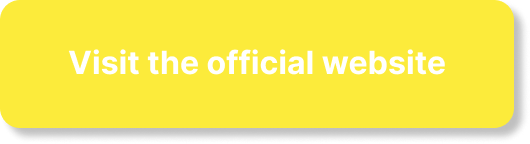Are you experiencing issues with Honeygain not gathering data? Don’t worry, you’re not alone. In this article, we will explore the three most common fixes for this problem. Whether you’re a remote worker, a student, a tech enthusiast, or a homeowner, Honeygain offers a great opportunity to earn passive income by utilizing your unused internet bandwidth. However, sometimes the app may encounter issues and fail to gather data. But fear not! We’ve got you covered with some simple solutions that can get your Honeygain up and running smoothly in no time. So, let’s dive into these fixes and get you back on track to earning that extra income!
Connection Issues
If you’re experiencing issues with Honeygain not gathering data, the first thing you should check is your internet connection. Make sure you are connected to a stable and reliable internet source. Check if other websites or apps are working properly to ensure that the issue is specific to Honeygain and not your internet connection in general.
If your internet connection seems fine, try restarting your device. Sometimes a simple reboot can resolve any temporary glitches or conflicts that may be preventing Honeygain from gathering data.
If restarting your device doesn’t work, you can try resetting your network settings. This can be done by going to your device’s settings and finding the network or connectivity options. Look for an option to reset network settings and follow the prompts. Keep in mind that this will remove any saved Wi-Fi networks and you’ll need to reconnect to them afterwards.
Software Updates
Outdated software can sometimes cause compatibility issues and prevent Honeygain from gathering data. To ensure that your device and Honeygain app are up to date, start by checking for software updates. Both your device’s operating system and the Honeygain app itself should be updated to the latest version.
For your device’s operating system, go to the settings menu and look for the “Software Update” or “System Update” option. Follow the on-screen instructions to check for and install any available updates.
To update the Honeygain app, go to the app store on your device and search for Honeygain. If an update is available, you will see an option to update the app. Tap on it and wait for the update to download and install.
Firewall or Antivirus Settings
Firewall or antivirus settings on your device can sometimes interfere with Honeygain’s data gathering capabilities. To fix this, you can try temporarily disabling your firewall or antivirus software and see if that resolves the issue. Keep in mind that disabling your firewall or antivirus software can leave your device more vulnerable to security threats, so only do this temporarily for troubleshooting purposes.
If disabling the firewall or antivirus software fixes the issue, you can add Honeygain to the exceptions list or whitelist in your firewall or antivirus settings. This will allow Honeygain to bypass any restrictions and gather data as intended. Consult the documentation for your firewall or antivirus software to learn how to add exceptions or whitelist applications.
If you’re not comfortable with modifying your firewall or antivirus settings yourself, you can contact the customer support for your firewall or antivirus software for assistance. They should be able to guide you through the process or recommend any specific settings that need to be adjusted for Honeygain to work properly.
Insufficient Bandwidth or Traffic
Another common reason why Honeygain may not be gathering data is due to insufficient bandwidth or traffic. Honeygain relies on your internet connection to gather data, so if your internet speed is too slow or your data usage is too low, you may experience issues.
First, check your bandwidth speed to ensure that it meets the minimum requirements for Honeygain. You can use online speedtest tools to check your internet speed and compare it to the recommended minimum speed for Honeygain. If your speed is significantly lower than the recommended minimum, you may consider upgrading your internet plan or contacting your internet service provider for assistance.
If your bandwidth speed is sufficient, but you’re still not generating enough traffic for Honeygain, you can try increasing your internet usage. This can be done by streaming videos, downloading large files, or simply using the internet more frequently. However, keep in mind that excessive data usage may incur additional charges from your internet service provider, so be mindful of any limitations or data caps.
If increasing your internet usage doesn’t help and you suspect that the issue may be with your internet service provider, you can consider switching to a different provider. Research and compare different providers in your area to find one that offers better connectivity and data speeds.
Device Compatibility
Honeygain is compatible with a wide range of devices and operating systems, but there may still be instances where compatibility issues arise. If you’re experiencing issues with Honeygain not gathering data, it’s worth checking if your device is compatible.
Start by checking the device compatibility requirements for Honeygain. Visit the official Honeygain website or consult the app’s documentation to see if your device meets the minimum requirements. If your device falls within the compatibility guidelines, move on to the next step.
Ensure that you’re using a supported operating system. Honeygain may not function properly on outdated or unsupported operating systems. Check the Honeygain website or app documentation for a list of supported operating systems and make sure your device is running one of them. If your operating system is outdated, consider updating it to the latest version.
If your device doesn’t meet the compatibility requirements, you may need to upgrade to a newer device that is supported by Honeygain. Look for devices that are recommended by Honeygain or have a good track record of compatibility with the app.
Account Configuration
Sometimes, the issue with Honeygain not gathering data can be related to incorrect account settings. Double-check your account settings to ensure that everything is configured correctly.
Start by verifying your account information. Make sure you’re using the correct email address and password to log in to Honeygain. If you’re unsure, try resetting your password to regain access to your account.
Next, check your payment details. Make sure your payment method is up to date and there are no issues with the payment process. If you’re using PayPal or any other third-party payment provider, make sure your account is verified and linked properly to your Honeygain account.
If you’ve checked your account settings and everything appears to be correct, but you’re still experiencing issues, it’s best to reach out to Honeygain support for further assistance. They can look into your account settings on their end and help troubleshoot any issues that may be preventing data gathering.
Data Center Issues
Honeygain utilizes data centers to gather and process data. If there are any issues with the data center, it can affect Honeygain’s data gathering capabilities. If you suspect that the issue may be related to the data center, here are a few steps you can take.
First, check the data center status. Honeygain may have a status page or a support portal where you can check for any reported issues or maintenance activities. If there are any ongoing issues or maintenance, it’s best to wait for them to be resolved before expecting data to be gathered.
If there are no reported issues with the data center, you can try switching to a different data center. Honeygain may have multiple data centers located in different regions. By switching to a different data center, you may be able to bypass any issues that may be specific to the current data center you’re connected to.
If the issue persists or you’re unable to switch data centers, contacting Honeygain support is the best course of action. They can provide further information on any ongoing issues or assist with troubleshooting steps specific to data center-related issues.
Network Proxy or VPN
If you’re using a network proxy or VPN (Virtual Private Network), it can interfere with Honeygain’s data gathering capabilities. Here are a few steps you can take to address this issue.
First, try disabling your network proxy or VPN temporarily. This can be done through the settings of the proxy or VPN software you’re using. Disabling these services will allow your device to connect directly to the internet without any intermediary servers or network configurations.
If disabling the network proxy or VPN resolves the issue, you may need to consider using a different network setup or configuring your network proxy/VPN to allow Honeygain to function properly. Consult the documentation or support resources for your network proxy or VPN software for guidance on how to add exceptions or configure settings.
If you’re unable to disable the network proxy or VPN or need further assistance, contacting Honeygain support is the best course of action. They can provide guidance specific to your setup and help troubleshoot any issues related to network proxies or VPNs.
App Permissions
Honeygain requires certain permissions to function properly on your device. If these permissions are not granted, it can prevent data gathering. Here’s what you can do to address this issue.
First, check the app permissions for Honeygain on your device. In the settings menu, look for the “Apps” or “Applications” section and find Honeygain in the list. Tap on Honeygain and locate the permissions section. Ensure that all necessary permissions, such as access to Wi-Fi and network data, are granted.
If any permissions are missing or not granted, you can manually grant them by toggling the switches next to each permission. Keep in mind that the specific steps may vary depending on your device and operating system.
If all permissions are granted and you’re still experiencing issues, you can try reinstalling the Honeygain app. Uninstall the app from your device and download it again from the app store. This can help resolve any potential issues with the app installation or permissions.
If the issue persists or you need further assistance with app permissions, contacting Honeygain support is recommended. They can provide guidance on specific permissions that may be required and help troubleshoot any issues related to app permissions.
Honeygain Server Maintenance
Sometimes, Honeygain may undergo server maintenance or updates, which can temporarily prevent data gathering. If you suspect that the issue may be related to server maintenance, here’s what you can do.
First, check the server status for Honeygain. It’s possible that Honeygain has a status page or a support portal where you can check for any reported maintenance activities. If there are any ongoing maintenance or updates, it’s best to wait for them to be completed before expecting data to be gathered.
If there are no reported maintenance activities, you can try waiting for a while and then check if data gathering resumes. Sometimes, server maintenance or updates can take longer than expected, so it’s important to be patient and allow sufficient time for the process to complete.
If the issue persists or you need further information on server maintenance, contacting Honeygain support is recommended. They can provide up-to-date information on any ongoing maintenance activities and help troubleshoot any issues specific to server-related problems.
In conclusion, if you’re experiencing issues with Honeygain not gathering data, there are several possible fixes to try. Check your internet connection, update software, adjust firewall or antivirus settings, ensure sufficient bandwidth or traffic, check device compatibility, verify account configuration, check data center status, address network proxy or VPN settings, review app permissions, and consider server maintenance. By following these troubleshooting steps and reaching out to Honeygain support when needed, you should be able to resolve most common issues and start earning passive income through Honeygain’s data intelligence operations.